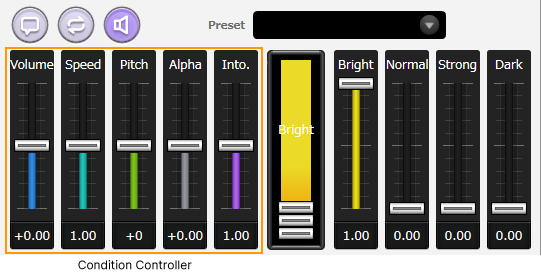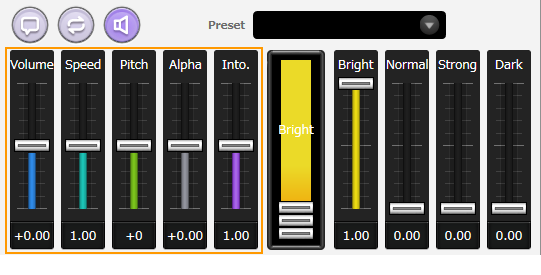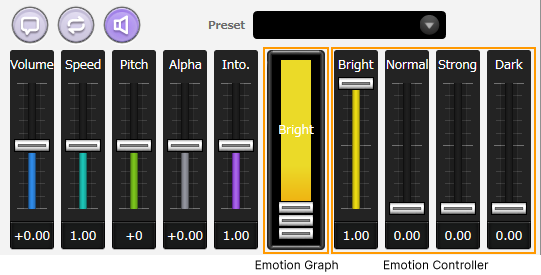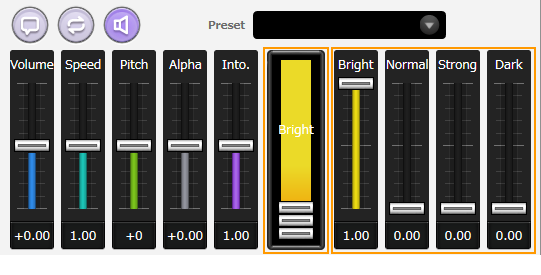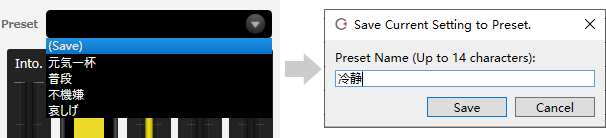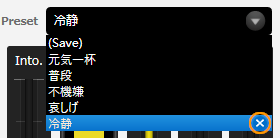Emotion Setting of the Line
Original article: CeVIO AI ユーザーズガイド ┃ セリフの表情設定
Each line has various parameters (values) such as volume, speed and emotion.
Adjusting these parameters to create the voice you want.
Condition Setting
You can adjust the volume, speed etc. of the voice by dragging (left mouse button pressed and moved) the knob.
It can also be adjusted in steps of 1 by hovering the mouse cursor over the knob and scrolling the mouse wheel up and down.
Holding down the Alt key while dragging or scrolling the mouse wheel will apply the value to all characters within that track at the same time.
Volume
Adjust the volume of the voice.
Speed
Adjust the speed of reading line.
Pitch
Adjust the pitch of the voice.
Alpha
Change the voice to a mature or childlike voice.
Into. (Intonation)
Make the voice more energetic or a little calmer.
Emotion Setting
By dragging the knob such as Bright or Angry (*), multiple emotions can be mixed at the desired proportion.
It can also be adjusted in steps of 1 by hovering the mouse cursor over the knob and scrolling the mouse wheel up and down.
Holding down the Alt key while dragging or scrolling the mouse wheel will apply the value to all characters within that track at the same time.
* The picture shows the emotion of "IA" and "OИE".
Emotion Graph
The emotion graph shows the percentage of emotion composites. For example, if Bright and Angry are both 1.00 / 100 (old parameter), the percentages will be 50% each.
("Bright 1.00 + Angry 1.00" has the same effect as "Bright 0.50 + Angry 0.50")
The percentage can also be changed directly by dragging the knobs in the emotion chart.
Emotion of each character
Emotion parameters vary from character to character, as shown in the examples below.
-
Sato Sasara (さとうささら) … 元気,普通,怒り,哀しみ
-
Suzuki Tsudumi(すずきつづみ) … クール,照れ,怒り,喜び,ひそひそ
Preset
With a single click, you can apply a preset emotion for a line, or add a favorite preset.
When a preset is applied with multiple lines selected, the preset is applied to the line that the character matches.
Holding down the Alt key while applying a preset will apply the value to all characters within that track at the same time.
Save Preset
Select (Save) to name the current parameter setting and add it to the preset.
* When overwriting an existing preset, the changes are applied to all lines where the preset is used.
Delete Preset
Click on the "×" to the right of the preset name to delete the preset.
Default Preset
Frequently used presets can be set as "Default Preset" in the "Talk Settings" in Options, so that it will become the default setting for a blank row for use conveniently.