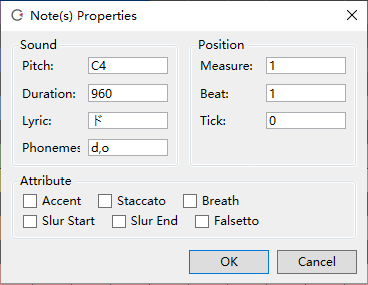Note Properties
Original article: CeVIO AI ユーザーズガイド ┃ 音符のプロパティ
Display detailed information about the notes.
If multiple notes are selected, the common content will be displayed, and you can change the content collectively or use + and - to change the relative values.
Sound
Pitch
Display the pitch of the note.
Enter +12 to raise all selected notes by one octave.
Duration
Display the length of the note. The length of a quarter note is 960 tick.
Lyric
The lyric assigned to the note.
Phoneme
Phonemes of the lyric. Entered phonemes have a higher priority than lyrics.
Position
Measure
Display the measure in which the note is located.
Beat
Display the beat in which the note is located.
Tick
Display the tick in which the note is located.
Attribute
Accent
Assign accent to the note.
Staccato
Assign staccato to the note.
Breath
Breath after the note.
Slur Start / Slur End
Sing more smoothly from the start to the end of the slur.
You can also set the slur range by selecting multiple notes on the Edit Score screen and pressing Ctrl+R.
hint about slur
When the following lyric (or long note) has the same vowel with the previous note, setting a slur will smooth down the volume connection.
For smoother singing, use the adjustment screen to smoothly connect the pitch and volume lines.
Falsetto
Add a falsetto symbol to the note.
* Depending on the character and the pitch of the note (e.g., a note with a low pitch), it may not be falsetto.