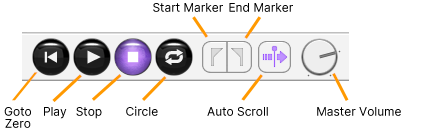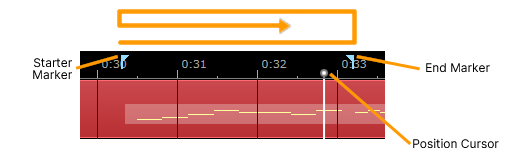Transport
Original article: CeVIO AI ユーザーズガイド ┃ トランスポート
Goto Zero
Move the Cursor to the beginning. If the Start Marker is set, the cursor will move to the Start Marker first and then to the beginning.
Start
Plays all tracks from the position cursor position.
(Mute tracks will not be played.)
Stop
Stop playback. While stopping, it moves in order of playback start position and the beginning of the song by clicking "Stop" again.
Circle
Enable or disable playback looping.
Start Marker/End Marker
Set or remove the start/end point of playback looping.
The start/end point markers displayed in the ruler can be moved by dragging (hold down the left mouse button). Hold down AltAlt and drag to attach the marker to the closest second (or bar, depending on the time base of the ruler).
Auto scroll
Automatically or Manually scroll timeline, Speech List, piano roll during playback.
Master Volume
You can adjust the overall volume while maintaining the volume balance between tracks.
Drag the knob left/right or up/down to adjust. Hold down the Shift key while dragging for fine-tuning.
Press Ctrl and left-click the knob to reset it to the default value (0db); double-click the knob to enter the value manually.
Master volume setting affects the listening, playback, and WAV export volume.
If the master volume is changed manually, it will be memorised and reflected in new projects.
* +6 dB doubles the volume. Excessively high volumes will cause clipping.
Position Cursor
Click on the ruler to move the position cursor to that position.
Drag it left or right automatically moves the position cursor in that direction. Hold down AltAlt and drag to attach the position cursor to the closest second (or bar, depending on the time base of the ruler).